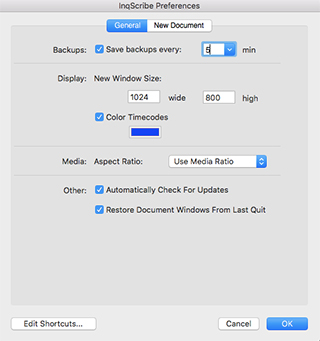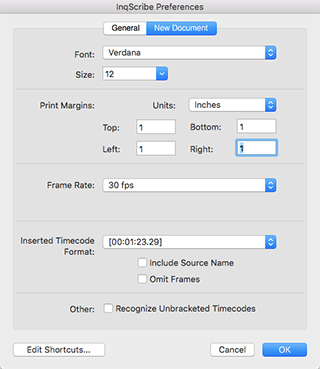7.2 Preferences
Select the Edit > Options... menu (Mac users select InqScribe > Preferences...) to modify application-wide preferences for InqScribe. The Preferences dialog is split into two panes.
7.2.1 General Preferences
Backups
InqScribe can create automatic backup (autosave) files to preserve your work if you suffer a system crash. You can define the interval between saves here. Backup files are automatically recovered the first time you run InqScribe after a crash.
Display
If you're not happy with InqScribe's sizing of new windows, you can override it here.
You can also indicate whether you want timecodes in your transcript marked with a specific color. Click the color chip to change the color used.
Media
You can specify the default aspect ratio for loaded media sources. Normally, "Use Media Ratio" is fine, but if you're working with a lot of anamorphic footage you may want to set this to another value, like 16:9.
Other
If "Automatically Check For Updates" is checked, InqScribe will automatically query the InqScribe web site once a week to see if a new version has been released.
You can also use the Check Now button to check for a new version at any time. (The Check For Updates... menu item does the same thing.)
Privacy Note: When InqScribe checks for a new version, it sends enough information for the InqScribe web site to determine if you have the latest version and if the newest version is a free update for you. This requires sending an encrypted version of your license code. If you'd rather not send this information, turn off automatic checking.
If "Restore Document Windows From Last Quit" is checked, InqScribe will remember which document windows are open at the time you quit the program. Then, the next time you launch InqScribe, it will re-open those windows. This is useful if you're working on multiple transcripts at the same time.
Edit Shortcuts
Keyboard shortcuts and text snippets are saved with your preferences file. This button opens the shortcut editing dialog.
7.2.2 New Document Preferences
These preferences define the transcript settings for newly created documents. They do not affect the settings of existing, already open documents.
See the transcript setting page for more information about these settings.